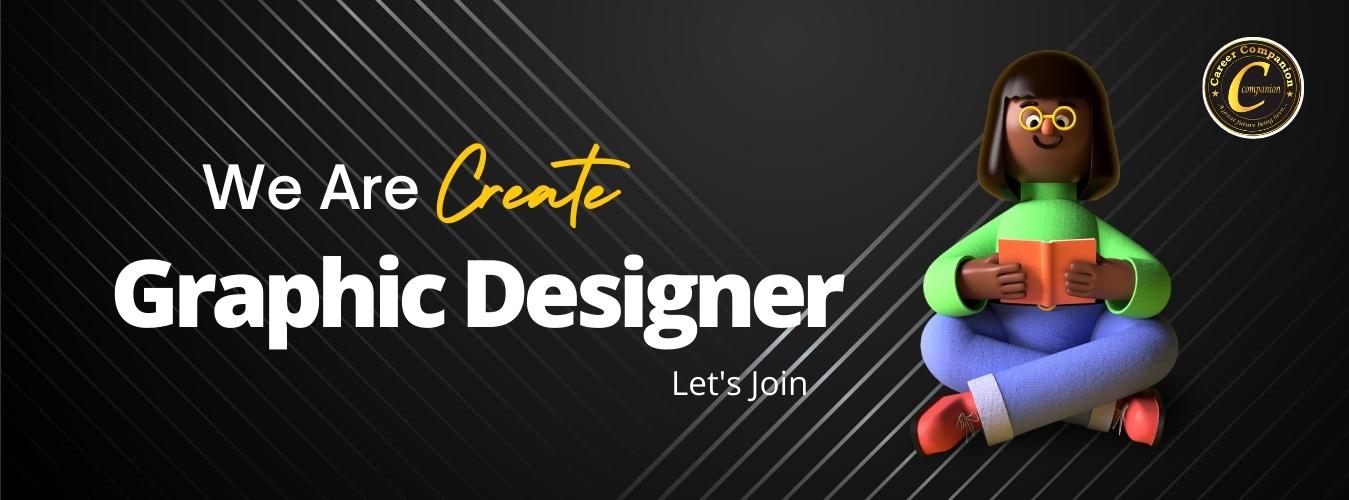
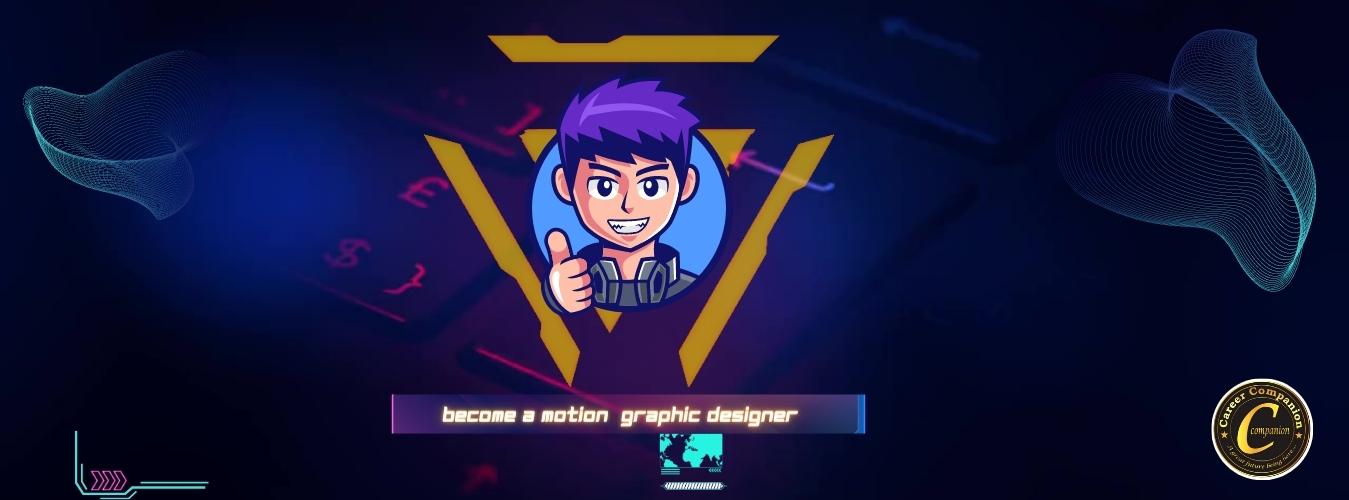
Learn Graphic Designing Course & Boost Your Career.
🎨 Discover the Art of Graphic Designing! 🌟
Are you fascinated by stunning visuals and eye-catching designs? Unleash your creativity with our Graphic Designing Course! 🖌️🎨
🔸 Master essential design principles and techniques.
🔸 Learn industry-standard software like Adobe Photoshop, Illustrator, and InDesign.
🔸 Create captivating logos, posters, social media graphics, and more.
🔸 Understand typography, color theory, and layout design.
🔸 Build a professional portfolio to showcase your skills.
🔸 Get hands-on experience with real-world design projects.
Unlock endless possibilities and embark on a creative journey! 🚀
Enroll now and become a skilled graphic designer in no time! Limited seats are available! 💻✨

Module 01: Adobe Photoshop
Introduction to Photoshop
- Overview of Photoshop’s interface and tools
- Understanding different file formats and their uses
- Navigating and customizing the workspace
Image Editing Basics
- Resizing, cropping, and rotating images
- Adjusting brightness, contrast, and color levels
- Removing imperfections and blemishes
Selections and Masking
- Using selection tools for precise editing
- Creating and refining selections
- Masking techniques for non-destructive editing
Layers and Blending Modes
- Working with layers for better organization and flexibility
- Understanding blending modes and their creative applications
- Applying layer effects and styles
Retouching and Restoration
- Advanced retouching techniques for portraits and photographs
- Restoring old or damaged images
- Enhancing details and correcting imperfections
Photo Manipulation and Compositing
- Combining multiple images to create seamless compositions
- Adding and blending elements into a scene
- Creating surreal and artistic effects
Typography and Text Effects
- Working with text layers and formatting options
- Applying text effects and styles
- Incorporating typography into designs
Filters and Special Effects
- Exploring Photoshop’s filter gallery for creative effects
- Applying artistic and distortion filters
- Creating custom filter effects
Working with Smart Objects
- Understanding the benefits of working with Smart Objects
- Using Smart Filters for non-destructive editing
- Creating reusable design elements
Exporting and Optimizing
- Exporting images for different platforms and mediums
- Optimizing images for web and social media
- Saving files in various formats for print and digital use.
Module 02 : Adobe Illustrator
Introduction to Adobe Illustrator
- Overview of Illustrator’s interface and tools
- Understanding different file formats and their uses
- Navigating and customizing the workspace
Working with Shapes and Paths
- Creating basic shapes and using shape tools
- Drawing and editing paths with the Pen tool
- Modifying anchor points and curves
Color and Swatches
- Understanding color modes and color models
- Using the Color panel and swatches
- Applying gradients, patterns, and color adjustments
Working with Objects and Layers
- Organizing artwork with layers
- Arranging and aligning objects
- Transforming, scaling, and rotating objects
Typography and Text Effects
- Adding and formatting text
- Applying text styles and effects
- Creating text-based logos and typographic designs
Working with Brushes and Effects
- Using brushes for strokes and creative effects
- Applying effects and filters to artwork
- Creating and editing custom brushes
Drawing and Editing Illustrations
- Using the Shape Builder and Pathfinder tools
- Creating and manipulating complex illustrations
- Incorporating gradients and shading
Working with Symbols and Graphic Styles
- Creating and using symbols for efficiency and consistency
- Applying graphic styles for quick design enhancements
- Managing and editing symbol libraries
Advanced Techniques and Effects
- Working with advanced drawing tools
- Applying 3D effects and perspective
- Creating blends, patterns, and complex artwork
Exporting and Output
- Saving and exporting files for print and digital use
- Understanding file formats and resolution settings
- Preparing files for different platforms and mediums.
Module 03: CorelDRAW Course
Introduction to CorelDRAW
- Overview of CorelDRAW’s interface and tools
- Understanding different file formats and their uses
- Navigating and customizing the workspace
Working with Shapes and Objects
- Creating basic shapes and using shape tools
- Drawing and editing curves and lines
- Arranging and aligning objects
Color and Fills
- Understanding color models and color palettes
- Applying solid and gradient fills to objects
- Creating and using custom color swatches
Working with Text
- Adding and formatting text in CorelDRAW
- Applying text effects and styles
- Creating text-based logos and typographic designs
Working with Layers
- Organizing artwork with layers
- Managing and editing layer properties
- Using layers for efficient design workflow
Drawing and Editing Tools
- Using the Pen tool for drawing and editing paths
- Creating and manipulating complex shapes
- Applying shaping and node editing techniques
Special Effects and Enhancements
- Applying effects and filters to artwork
- Creating shadows, reflections, and 3D effects
- Using transparency and blending modes
Working with Bitmaps and Photos
- Importing and editing raster images in CorelDRAW
- Adjusting and enhancing photos
- Creating image masks and collages
Vectorizing and Tracing
- Converting raster images into editable vectors
- Using the PowerTRACE feature for tracing artwork
- Cleaning up and refining traced results
Layout and Output
- Creating layouts and compositions
- Designing for print and digital mediums
- Preparing files for different output formats
Course Project: Participants will complete a series of hands-on projects throughout the course, applying the skills and techniques learned in each module. The final project may involve creating an illustration, designing a logo, or developing a vector-based artwork.
Assessment: The course assessment will be based on active participation, completion of assignments, and the final project.
Certificate: Upon successful completion of the Illustrator Course, participants will receive a certificate of achievement.




